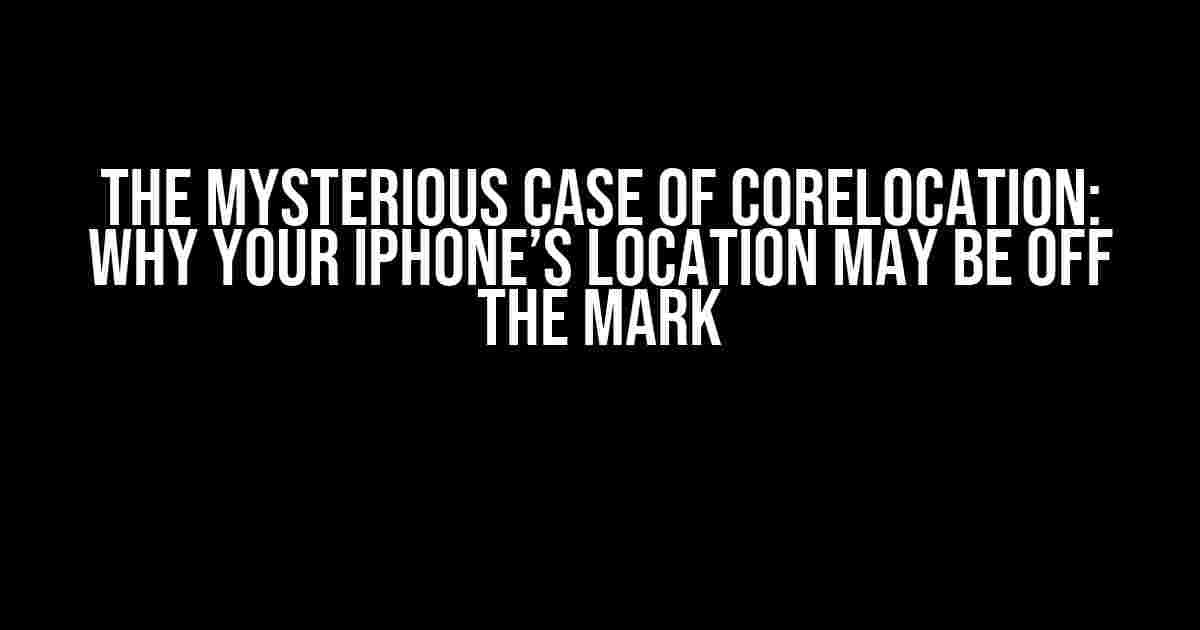Are You Frustrated with CoreLocation’s Inaccuracy?
Are you tired of developing iPhone apps that rely on CoreLocation, only to find that it consistently fails to fetch your phone’s real location accurately? You’re not alone! Many developers have struggled with this issue, and it’s time to get to the bottom of it. In this article, we’ll delve into the world of CoreLocation, explore the reasons behind its inaccuracies, and provide you with actionable tips to improve your app’s location-based services.
What is CoreLocation, Anyway?
CoreLocation is a framework provided by Apple for iOS devices to determine the device’s geographic location. It uses a combination of GPS, Wi-Fi, and cellular data to provide location information to apps. Sounds simple, right? Well, not quite.
The Culprits Behind CoreLocation’s Inaccuracy
Before we dive into the solutions, let’s identify the common culprits behind CoreLocation’s inaccuracy:
- Hardware Limitations: iPhone’s GPS receiver is not as advanced as those found in dedicated GPS devices. This can lead to inaccurate readings, especially in areas with weak satellite signals.
- Multipath Interference: Tall buildings, trees, and other structures can cause GPS signals to bounce around, leading to inaccurate readings.
- Indoor Use: GPS signals have a hard time penetrating buildings, making it challenging to get accurate readings indoors.
- Power Management: To conserve battery life, iOS devices may limit the frequency of location updates or reduce the accuracy of the readings.
- Configuration Issues: Incorrect configuration of CoreLocation or the device’s location services can lead to inaccurate readings.
Solutions to Improve CoreLocation’s Accuracy
Now that we’ve identified the culprits, let’s explore some solutions to improve CoreLocation’s accuracy:
1. Configure CoreLocation Correctly
Make sure you’ve correctly configured CoreLocation in your app. Here’s an example of how to do it:
import CoreLocation
class LocationManager: NSObject, CLLocationManagerDelegate {
let locationManager = CLLocationManager()
override init() {
super.init()
locationManager.delegate = self
locationManager.desiredAccuracy = kCLLocationAccuracyBest
locationManager.requestWhenInUseAuthorization()
}
func startUpdatingLocation() {
locationManager.startUpdatingLocation()
}
func locationManager(_ manager: CLLocationManager, didUpdateLocations locations: [CLLocation]) {
guard let location = locations.first else { return }
print("Latitude: \(location.coordinate.latitude), Longitude: \(location.coordinate.longitude)")
}
}
Remember to set the desiredAccuracy property to kCLLocationAccuracyBest to get the most accurate readings.
2. Use the Highest Accuracy Mode
When requesting location updates, use the highest accuracy mode to get the most accurate readings:
locationManager.startUpdatingLocation()
locationManager.requestLocation()
This will provide the most accurate location data, but keep in mind that it may consume more power.
3. Implement CLLocationManagerDelegate Methods
Implement the CLLocationManagerDelegate methods to handle location updates and errors:
func locationManager(_ manager: CLLocationManager, didUpdateLocations locations: [CLLocation]) {
// Handle location updates
}
func locationManager(_ manager: CLLocationManager, didFailWithError error: Error) {
// Handle location errors
}
4. Use Wi-Fi-Based Locationing
When GPS signals are weak, use Wi-Fi-based locationing to get a more accurate reading:
locationManager.requestLocation()
This will use the device’s Wi-Fi connection to determine its location.
5. Leverage Other Location-Based Services
Consider using other location-based services, such as the Beacon Ranging API or the Visit Monitoring API, to get more accurate readings:
import CoreLocation
class BeaconRangingManager: NSObject, CLBeaconRangingDelegate {
let locationManager = CLLocationManager()
func startRangingBeacons() {
let beaconRegion = CLBeaconRegion(proximityUUID: UUID(uuidString: "YOUR_UUID")!, major: 1, minor: 1, identifier: "YOUR_IDENTIFIER")
locationManager.startRangingBeacons(in: beaconRegion)
}
func locationManager(_ manager: CLLocationManager, didRangeBeacons beacons: [CLBeacon], in region: CLBeaconRegion) {
// Handle beacon ranging
}
}
6. Optimize for iOS 14 and Later
Starting from iOS 14, Apple introduced the Precise Location feature, which provides more accurate location data. Make sure to update your app to take advantage of this feature:
import CoreLocation
class LocationManager: NSObject, CLLocationManagerDelegate {
let locationManager = CLLocationManager()
override init() {
super.init()
locationManager.delegate = self
if #available(iOS 14, *) {
locationManager.requestTemporaryFullAccuracyAuthorization()
}
}
}
Best Practices for CoreLocation
Here are some best practices to keep in mind when working with CoreLocation:
| Best Practice | Description |
|---|---|
| Use the Correct Location Services | Choose the correct location service (e.g., standard, visit, or beacon ranging) based on your app’s requirements. |
| Handle Location Errors | Implement error handling to gracefully handle location-related errors and provide a better user experience. |
| Optimize for Power Management | Optimize your app to minimize power consumption while still providing accurate location data. |
| Test Thoroughly | Test your app in various scenarios and environments to ensure accurate location data. |
Conclusion
CoreLocation can be finicky, but by understanding the common culprits behind its inaccuracy and implementing the solutions and best practices outlined in this article, you can improve the accuracy of your app’s location-based services. Remember to stay up-to-date with the latest iOS features and guidelines to ensure your app provides the best possible user experience.
By mastering CoreLocation, you’ll be well on your way to creating apps that accurately pinpoint your users’ locations, providing them with a more engaging and personalized experience.
Here are 5 Questions and Answers about “CoreLocation module always fails to fetch my phone’s real location accurately”:
Frequently Asked Question
Having trouble getting your exact location with CoreLocation module? Don’t worry, we’ve got you covered!
Why does CoreLocation always return an inaccurate location?
This could be due to various reasons such as weak GPS signal, incorrect device settings, or even iOS restrictions. Ensure that your device’s Location Services are enabled, and you’ve granted the necessary permissions to your app. Also, try restarting your device or resetting the Location Services to see if that resolves the issue.
How do I increase the accuracy of CoreLocation?
To improve the accuracy of CoreLocation, try using the `kCLLocationAccuracyBest` or `kCLLocationAccuracyBestForNavigation` options when initializing the CLLocationManager. Additionally, ensure that your device has a clear view of the sky to receive a strong GPS signal. You can also use other location-based services like cellular or Wi-Fi-based locationing to supplement GPS data.
What are some common issues that affect CoreLocation accuracy?
Some common issues that affect CoreLocation accuracy include poor GPS signal strength, device proximity to tall buildings or structures, and incorrect device settings. Additionally, iOS restrictions, such as those imposed on background apps, can also impact location accuracy. Be sure to check your app’s settings and permissions to ensure they’re configured correctly.
Can I use CoreLocation indoors?
While CoreLocation can work indoors, its accuracy is often limited due to the lack of GPS signal strength. However, you can use other location-based services like iBeacon or Wi-Fi-based locationing to estimate your device’s location indoors. Additionally, some newer iOS devices support indoor positioning using the M8 motion coprocessor, which can provide more accurate location data indoors.
How do I troubleshoot CoreLocation issues?
To troubleshoot CoreLocation issues, start by checking your app’s permissions and settings to ensure they’re configured correctly. Then, try restarting your device or resetting the Location Services to see if that resolves the issue. You can also use Xcode’s built-in debugging tools, such as the Core Location Diagnostics tool, to identify and fix location-related issues.